Two-Factor Authentication
Learn how to enable and use Two-Factor Authentication (2FA) in the Remarkable Commerce Admin for enhanced account security.
Two-Factor Authentication (2FA)
Why use 2FA? Enabling Two-Factor Authentication adds an extra layer of security to your admin account, helping protect your business from unauthorised access.
Two-Factor Authentication (2FA) makes your Remarkable Commerce Admin login more secure by requiring a code from your mobile device in addition to your password.
How to enable and use 2FA
Sign in to your Remarkable Commerce Admin as usual.
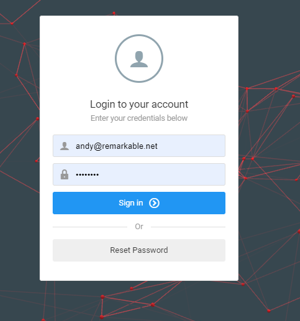
If 2FA is enabled, you'll see a screen with a QR code. Open an authenticator app (like Google Authenticator or Authy) on your mobile device and scan the code.
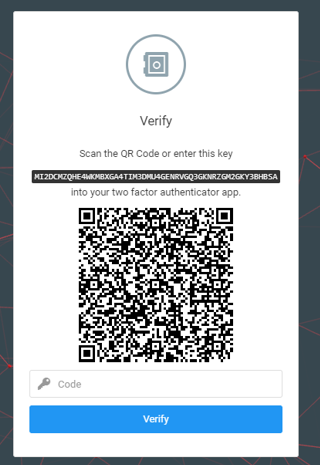
Add the account in your app. The app will generate a 6-digit code that refreshes every 15 seconds.
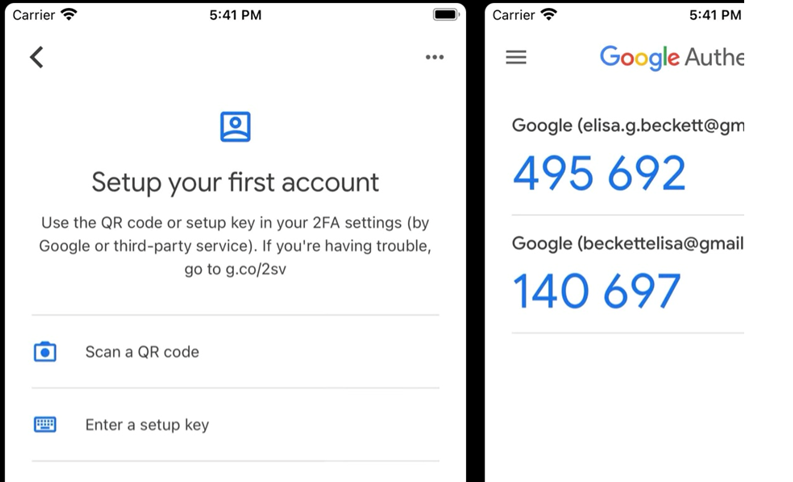
Type the 6-digit code from your app into the RCM Admin verification screen.
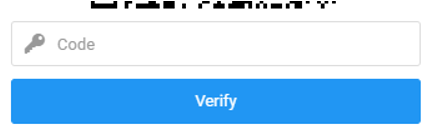
Click Verify to complete login. On your first login, you'll need to scan the QR code; for future logins, just use the code from your app.
Managing 2FA for Admin Users
To turn on Two-Factor Authentication for an admin user, go to their account settings in the admin area (Settings → Admin Settings → Users).
You'll find an option called "Enable Two Factor Auth." Switch this on if you want the user to use 2FA when logging in.
If a user loses access to their 2FA device, you can also reset their 2FA code from the same place. This will generate a new code and prompt the user to set up 2FA again the next time they log in.
Video Walkthrough
Watch this video for a step-by-step demonstration of enabling and using Two-Factor Authentication:
How is this guide?
Last updated on
Site Settings
Details the core site settings in Remarkable Commerce Manager, lets you configure the core technical and business rules for your platform, including functions such as currency, sites, customer titles, payment provider, SMTP provider, translations, fraud rules, and countries. These settings are usually set up by the site developer. See the Settings Overview page for a full list of features.
Reports
Next Page