Pinning products
Learn how to pin and schedule products in Remarkable Commerce Manager to control product order and visibility.
Manual Pinning
Move products into the desired location on a page by dragging, ranking, or pinning.
Scheduled Pins
Set a start and end date for a pin to control when a product is highlighted.
How to pin a product
Select the page to retail, either manually from the page or using the left hand filter.
Click the retailing button.
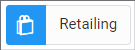
Drag and drop products into the desired location, drag on the arrows, or rank them using the number box.
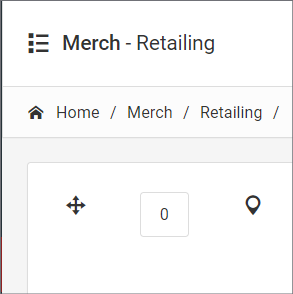
To pin a product, press the pin button.
How to schedule a pin
Move the product to its desired location and pin it.
Click on the information (i) icon to open scheduling options.
Set a start and end date for the pin.
Click Save Changes at the bottom of the page. Scheduled pins will appear in orange.
How to pin and schedule products
Video walkthrough: Watch this video for a step-by-step guide to pinning and scheduling products in Remarkable Commerce Manager.
How is this guide?
Last updated on
How to manage filters
How to manage filters and facets in Remarkable Commerce Manager, including navigation, configuration, and best practices for product discovery.
PLP Adverts
How to add and manage PLP adverts in Remarkable Commerce Manager, including single-page and multi-page options, image uploads, and advanced settings.