Merchandising Zones
Learn how to use Merchandising Zones in Remarkable Commerce Manager to group products, apply rules, and optimise category pages.
Merchandising Zones are a new feature of Remarkable Commerce Manager that allow you to apply rules to a subset of a category rather than a whole page following the same rules. Retail rules can still be applied to the whole page for products that are not within the groups
Features of Merchandising Zones
Split Categories into Groups
Divide a category into multiple groups for granular merchandising control.
Assign Retail Rules
Apply different retail rules to each group for tailored product ordering.
Pin Products in Groups
Pin products within a group. Pinned products unpin if previous items are removed.
Dynamic Rule Dropdowns
The number of retail rule dropdowns updates automatically based on the number of groups.
Reorder Groups
Easily change the display order of groups for optimal merchandising.
How to use Merchandising Zones
Video walkthrough: Watch this video for a step-by-step guide to using Merchandising Zones in Remarkable Commerce Manager.
How to Create Groups?
On the retailing page, go to the "Product Grouping" tab and select from the available options.
Options include:
- Type – group by product type
- Stock – group by stock
After selecting the grouping, the page will be divided by colours, each representing a different group. The group title shows what the group is divided by and the specific type.
How to Rank Groups?
After creating groups, rank the order for the groups to appear by adding a number in the box labelled rank, then click Save Groups.
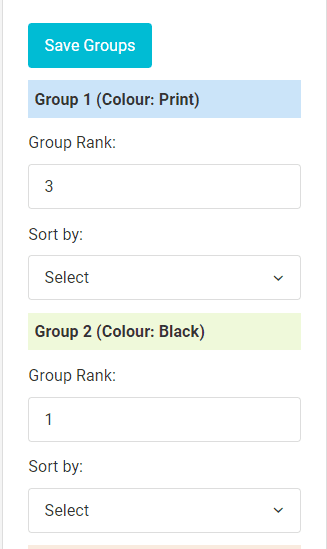
How to Alter Rules?
After creating groups, dropdown and select the rule for the group and then click Save Groups.
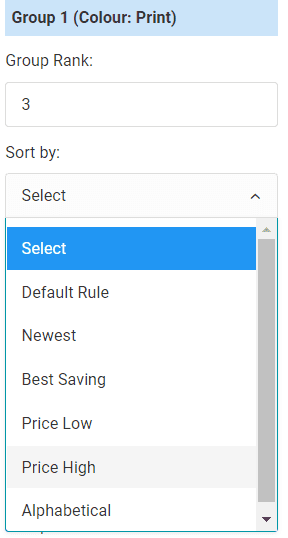
Additional retailing
When using merchandising zones you are still able to retail the page for any products not in groups, add in adverts and pin products. Pinning products remove the products from the group.
How is this guide?
Last updated on