Add a promotion
Step-by-step guide for creating promotions in Remarkable Commerce Manager, covering voucher code promotions, combined product offers, and free delivery/returns setup with detailed configuration instructions.
There are two ways of adding a promotion to the site, use the admin tab system or upload the promotion via CSV. This section will cover how to add a promotion using the Remarkable Commerce Manager.
Types of promotion
The following types of promotions are possible using the promotions module:
| Promotion Type | Description |
|---|---|
| Voucher code promotions | Money off, percentage off and free or reduced delivery |
| Combined product offers | 2 for 1, buy one get one free, free gift |
| Product bundles | Buy 3 shirts get 4th free, buy a shirt, get a tie |
Voucher Code Promotions.
The promotion system is intended to cover all the different voucher and promotion combinations which means not all the sections are relevant to all promotions. This section will cover adding a promotion where the customer is given a code to enter on the checkout area.
Go to the promotions module.
Click on vouchers, here you can view all vouchers that are currently live and check the voucher you are adding isn't already set up.
Click on promotions, then in the top right click add new.
For a voucher code promotion, fill in the following sections:
| Field | Description |
|---|---|
| Voucher Type | Choose from money off or percentage |
| Title | The name of the voucher usually using the voucher code if it's a voucher code promotion |
| Display Title | This is how you want the promotion to display as |
| Banner | This is the sitewide text banner text, you can edit the content from the promotional banner section |
| Start and End Date | Range to state when the code can be used |
| Minimum and Maximum Order | Range to state when the code can be used |
| Value | This is only a unit so if percentage is selected it is x% if money off it is x money off |
| Rank | If there is more than one promotion rank will order which to use first |
Toggle Options
There is then the option to toggle on and off the following options:
| Option | Description |
|---|---|
| Selected groups only | Usually used in x for y promotions |
| Include discount items | Include items that are already discounted |
| Include full priced items | Include items at full price |
| Stackable | The ability to use more than one promotion in the basket |
| Free delivery | Provides free delivery |
| Free next day delivery | Provides free next day delivery |
| Free returns | Provides free returns |
| New customers only | Restricts promotion to new customers |
| Existing customers only | Restricts promotion to existing customers |
Additional Tabs
The following tabs do not usually need altering much:
| Tab | Description |
|---|---|
| Sites | Which site the promotion displays on |
| Groups | Not usually applicable to voucher codes |
| Site overlays | Not usually applicable to voucher codes |
| Referrers | To track usually affiliates linking to a promotion using appended urls |
| Customer email addresses | Where a code is customer specific |
| Voucher Codes | This is where the actual voucher code is entered |
See this video:
Combined product offers
The promotion system is intended to cover all the different voucher and promotion combinations which means not all the sections are relevant to all promotions. This section will cover adding a promotion involves purchasing products from different product groups.
See this video:
Go to the promotions module.
Click on promotions, then in the top right click add new.
For a product group promotion, fill in the following sections:
| Field | Description |
|---|---|
| Voucher Type | Choose from the x or x for y promotions as required |
| Title | The promotion name |
| Display Title | This is how you want the promotion to display as |
| Banner | This is the sitewide text banner text, you can edit the content from the promotional banner section |
| Start and End Date | Range to state when the promotion is live |
| Minimum and Maximum Order | Range to state when the promotion is live |
| Value | This is only a unit so if the offer is 2 shirts for £20 the unit would be 20 |
| Rank | If there is more than one promotion rank will order which to use first |
Toggle Options
There is then the option to toggle on and off the following options:
| Option | Description |
|---|---|
| Selected groups only | These can then be selected in the groups section |
| Include discount items | Include items that are already discounted |
| Include full priced items | Include items at full price |
| Stackable | The ability to use more than one promotion |
| Free delivery | Provides free delivery |
| Free next day delivery | Provides free next day delivery |
| Free returns | Provides free returns |
| New customers only | Restricts promotion to new customers |
| Existing customers only | Restricts promotion to existing customers |
| Single use voucher | Voucher can only be used once |
| Use discounted price | Use the discounted price for calculations |
Required Tabs Configuration
The following tabs need some work for a promotion:
| Tab | Description |
|---|---|
| Sites | Which site the promotion displays on |
| Groups | Select which groups of products the promotion applies to |
| Site overlays | Shows an image roundel or sash to relevant products, selected using groups that the promotion is applicable to |
| Referrers | To track usually affiliates linking to a promotion using appended urls |
| Customer email addresses | Where a promotion is customer specific |
| Voucher Codes | Not usually used in product group promotions |
Setting up vouchers for free delivery, next day delivery or returns
To set up a voucher code to be used just for free delivery or returns, then select the voucher type as money off and set the value as 0. Then toggle on the relevant option.
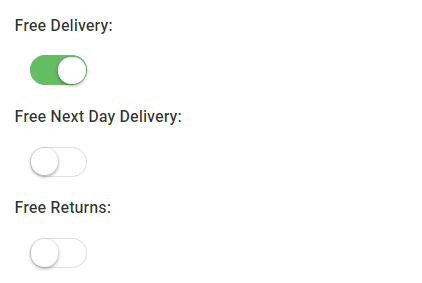
Editing an existing promotion
Find the promotion to edit, on the voucher screen if this is a voucher code offer or on the promotion screen if it is codeless promotion.
Click edit.
Edit the relevant data and click save and proceed.
Adding promotional banners to an offer
After adding a promotion to the site you can click on Promotions > Promotional banner.
This controls the thin text banner that appears in the header sitewide.
To add a new banner Click Add, then add a title, then the text you want to display in content.
To allocate this banner to a promotion, select the promotion and click edit.
The option is located on this page under banner, you are able to select the title of the banner from a dropdown list:

Only one promotional banner should be set to show at once.
Adding Sashes and Roundels for promotions.
After adding a promotion to the site, you can add promotional roundels or site overlays. These are found in the site overlay tab.
Add a promotion.
Go to the site overlay tab.
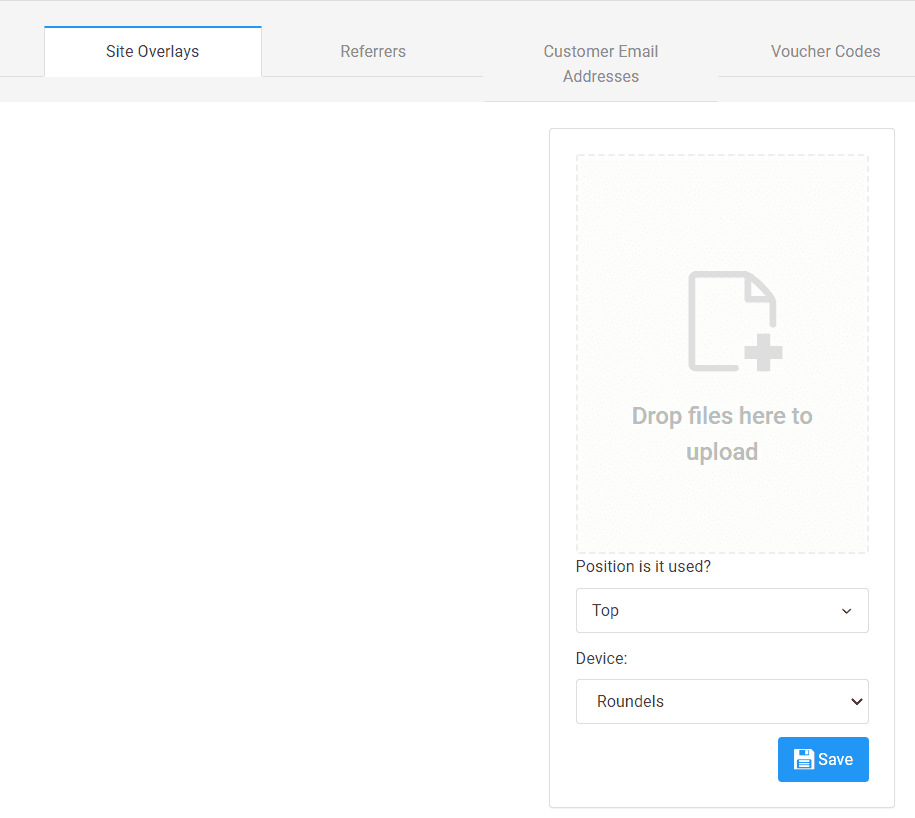
Click on the upload box or drag the image you want to use.
Assign a position, top, bottom, left or right.
Assign a type, a sash or roundel, sash is used for rectangular site overlays and roundels for circular site overlays.
Roundels
Coming Soon - Here are some examples of the kind of Roundels you could add:
Sashes or product overlays
Coming Soon - Here are some examples of product overlays you could add:
How is this guide?
Last updated on
Overview
A comprehensive overview of the Remarkable Commerce Manager promotion system, including available features, quick navigation, and key capabilities for managing discounts, vouchers, and promotional campaigns.
Add a promotion via CSV
Guide for bulk uploading promotions using CSV files, including downloading existing promotions, uploading new ones, and managing product groups for efficient mass promotion management.