Creating Editing and Scheduling pages in the CMS.
Creating a new page
Go to CMS > Pages
Click
to create a new page
Fill in this form, use an existing url or ask dev to create one for the new page and click Save.
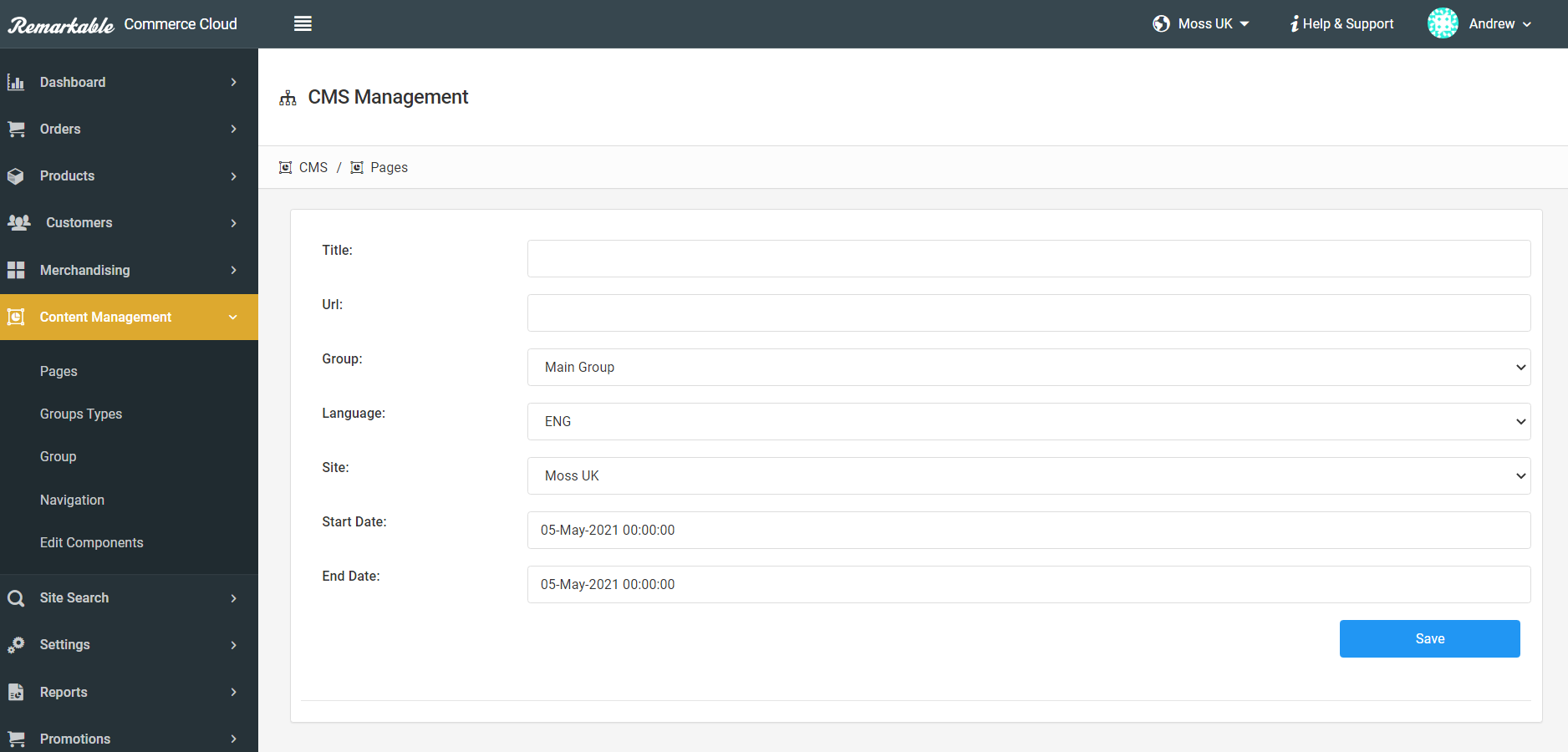
Build the page.
Save revision
Click Publish, it will take you here:
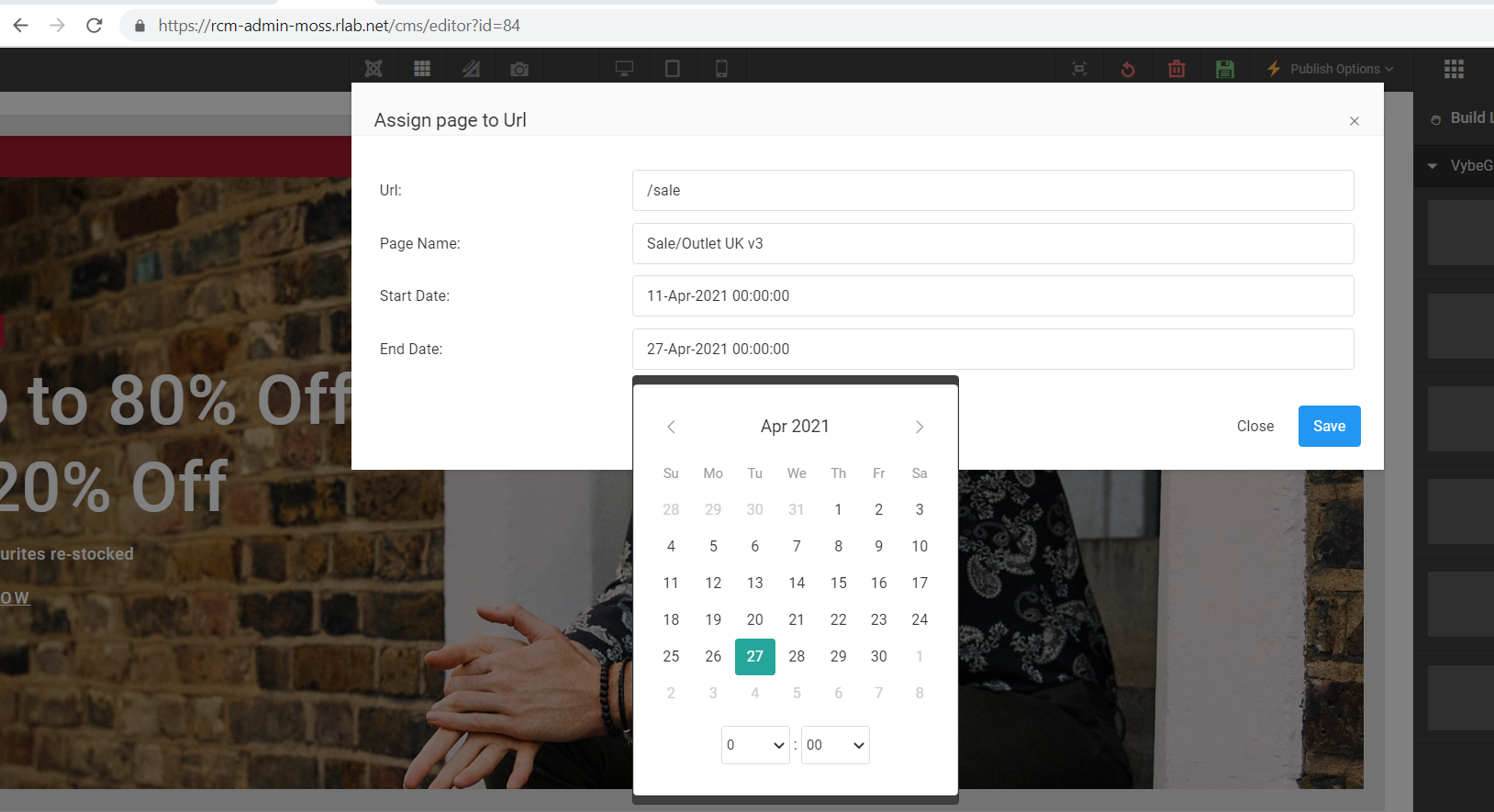
There are two options:
a) Publish Straight away
To publish straight away leave the date field blank, make sure the url is entered and click Save.
b) To schedule the publish.
To schedule the publish set a date and time in the future and click publish.
Updating a page
- Go to CMS > Pages
- Find the page you want to update.
- Click build.
- Make any ammendments
- Click Publish and Go live, this will put the changes live immediately.
Updating a page using the schedule.
- Go to CMS > Pages
- Find the page you want to update.
- Click copy, this will then take you into the page builder for the copied page.
- Make any ammendments
- Click save revision, click publish.
- In the publish box set a future start time and date and make sure the url is set
- Go to CMS > Pages.
- Find the original page and click edit, edit the end date and time to end when the new page is scheduled to start.
- Check on the CMS > pages page, that there are two published pages one with an end date and time and another with a start date and time, set for when the other one is ending.
- The new page will go live, please allow time for the onsite caching.