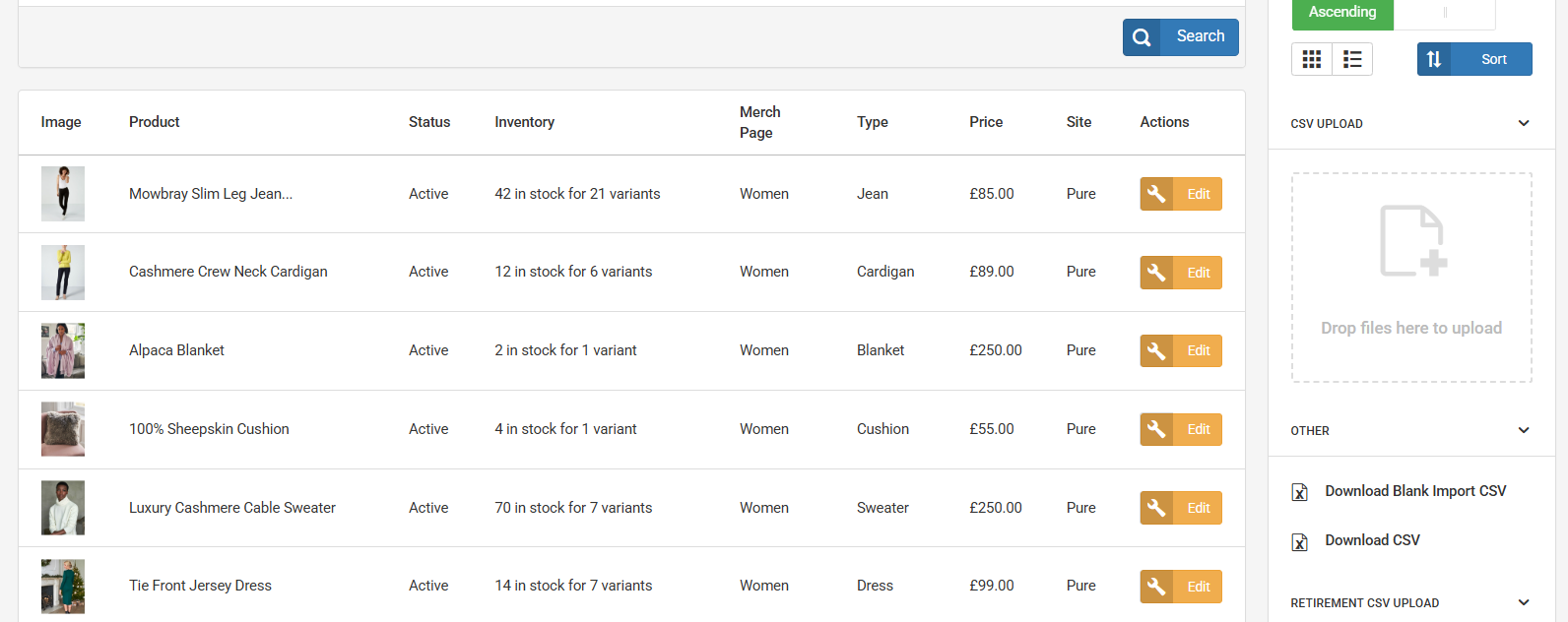Managing products
This is a user guide of how to manage products in Remarkable Commerce. Different companies manage product data differently so this will cover the simple processess of Adding and Editing products.
Video of the products tab system:
Add a product
- Go to Remarkable Commerce > Manage Products
- In the top right Click button.
- Fill in the data about the product, using the tab system and Save.
Edit a Product
- Go to Remarkable Commerce > Manage Products
- Use the filter or sort options to navigate to the product to edit.
- Hover over the product and click the spanner
- Edit data about the product, using the tab system and Save.
Find a product
There are two ways to navigate to products.
Option 1 - Filter Products
- Go to Remarkable Commerce > Manage Products
- In the search box add the product title or code and click Search, if the exact code and title isn't known
- Search by loading the page the product is on in the next box.
- Searches can be for all products or just products that are live or archived.
Option 2 - sort
- Go to Remarkable Commerce > Manage Products
- On the far right is the sort box.
- Products can be sorted by title, date created or price and either ascending or descending and viewed in list view.
Downloading CSV of products
In the other section of Manage Products, there is the option to download a csv of your products for use in other software. There is also the option to download a blank import CSV.
List view of products
In the right hand filter on the manage products screen, next to the sort button there is the ability to switch the gird view of products to a list view. In the latest version of the platform we have tidied this so it is easier to view but a form of list view is also available in previous versions.