How to enrich products using ai?
Please see our short video of where we have added a chat gpt button to the admin, so you can see this functionality:
Getting these buttons on your admin
If you want to use the chat gpt buttons on your site then you need to sign up to openai and pass us accross the key and tokens to wire up the integration.
Here are the steps on how to do that:
- Go to openai.com and click on sign up.
- If you are having trouble finding the link, clicking here will take you straight to sign up page.
- Enter your email address.
- Add a strong password.
- You will be sent an email, click the verify link in your email.
- After verification, add your email, company name and your birthday (for age verification).
- You should be here
- Click on settings in the top right, that looks like a cog.
- Then click on API keys, you should see this screen:
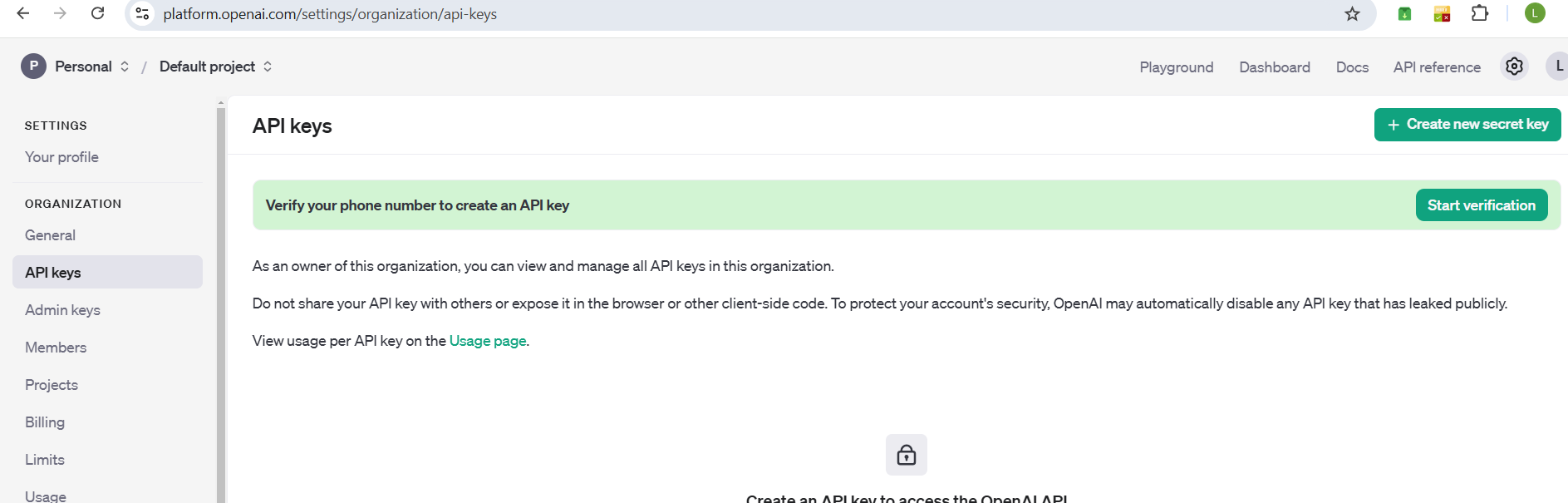
- Verify your phone number by entering your number then entering the code sent in the box provided.
- You should then see this box:
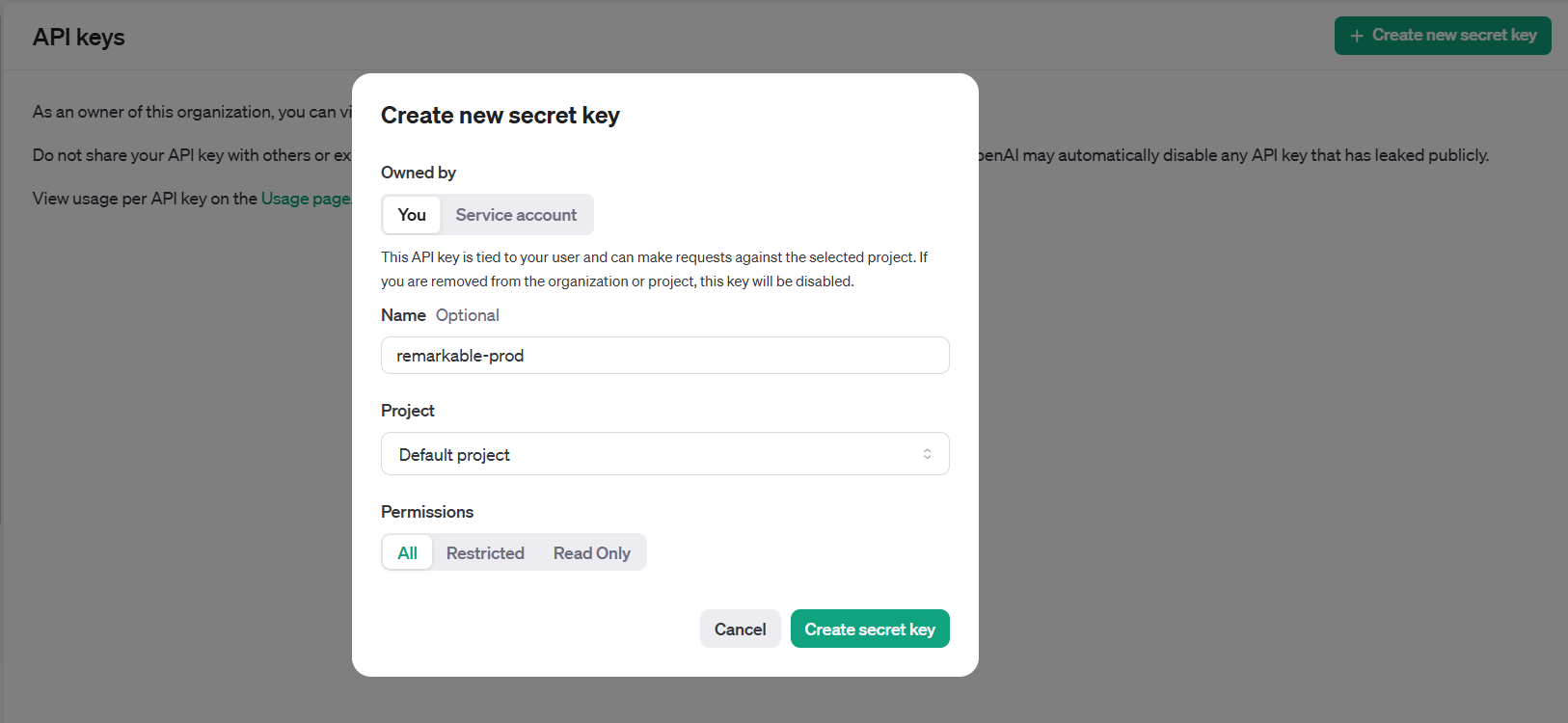
- Enter the name remarkable-prod as the name, so we can report later on usage Project should be set to default project Permissions set to ALL Click “Create Secret Key”
- You should then see a key as below
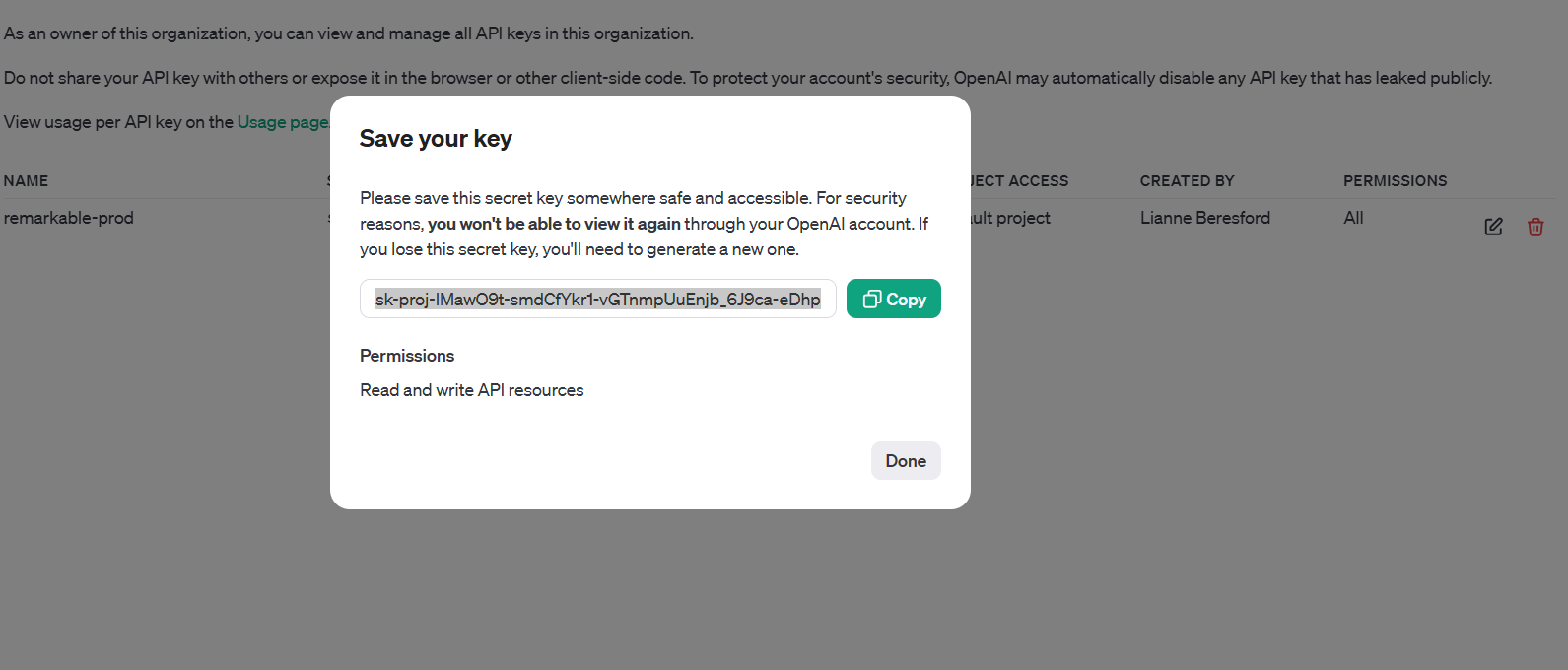
- Click the “Copy” button and paste this somewhere you can save for sending to remarkable, this key is not accessible after this point so make sure it is copied and stored.
- Now go to billing and add a card to the account, click on the green button to do this.
- Now click on usage limits, we suggest being on tier 1 for the version we use that gets you 10,000 request per day, and is unlikely to cost you more that $5 a month
- After the account is set up and wired up to your admin, we recommend reviewing usage and adjusting spend accordingly.
If you encounter any issued following these steps, please get in touch.