Publishing Pages
How to Video
How to get from Empty page to Published page.
- First create a page, navigate to the CMS in Remarkable Commerce:
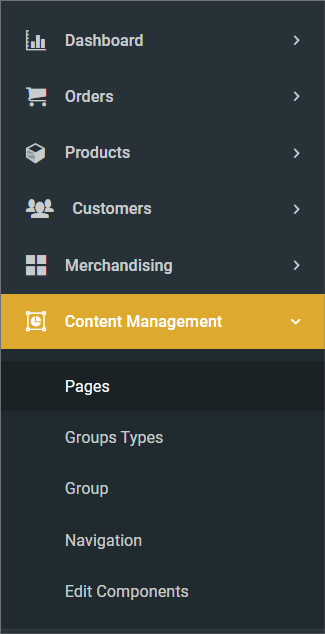
- Then click the "Create new" button to load the pop-up
- Complete the form, naming the content to be relevant to the content being created
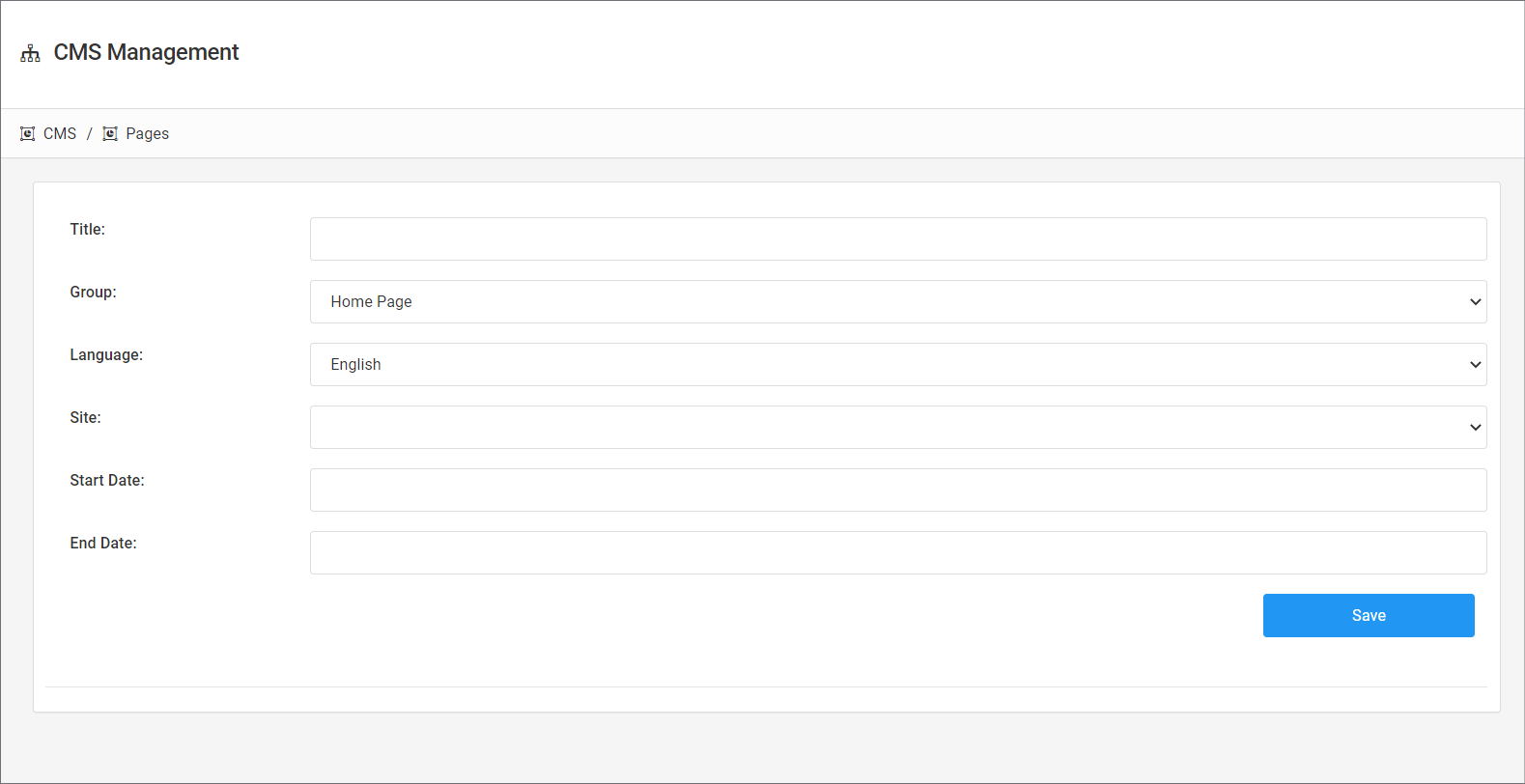
- Once created, you can edit these details using the 'edit' icon on the main page which lists all content:
- Once the page has appeared in the list of content, click the build icon which will load the page. You can now create area's of the page using the layout builder
- Most homepage look a bit like this:
- First follow the layout of your page using the layout screen. So for the above the layout should be:
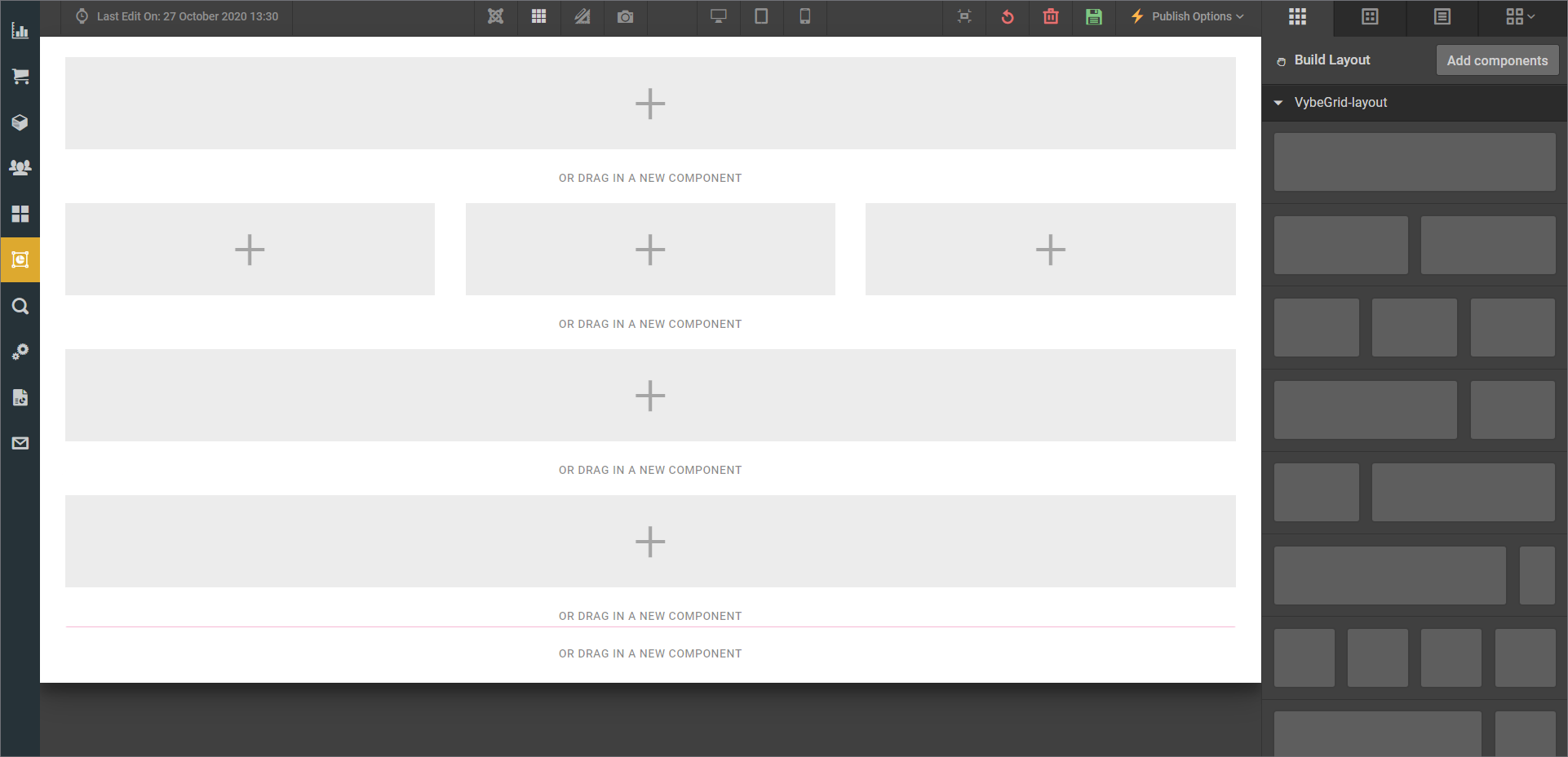
Then for the first banner add a link block, add the page you need to link to. click Save
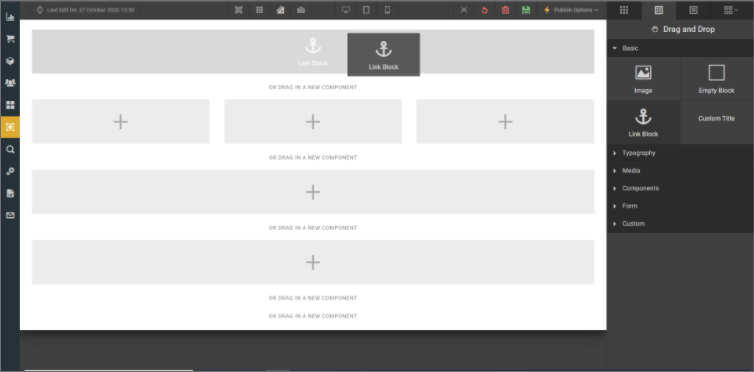
Then add an image block and upload an image and add an alt tag. Click Save.
Repeat the process for all linked image blocks required.
Add any other components that are required for your page.
Finally review the page add any relevant spacing and preview.
When you are happy with the page click Publish to update the live page,
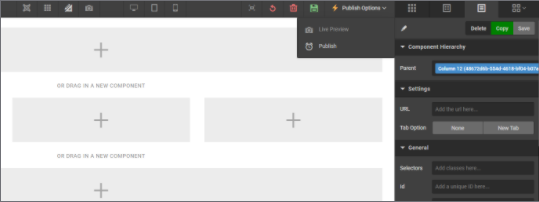
- If you are creating a new page, when you click publish, a box will pop up for you to assign the page to the url. (With an existing page already assigned to a url, it will say publish and push live instead)
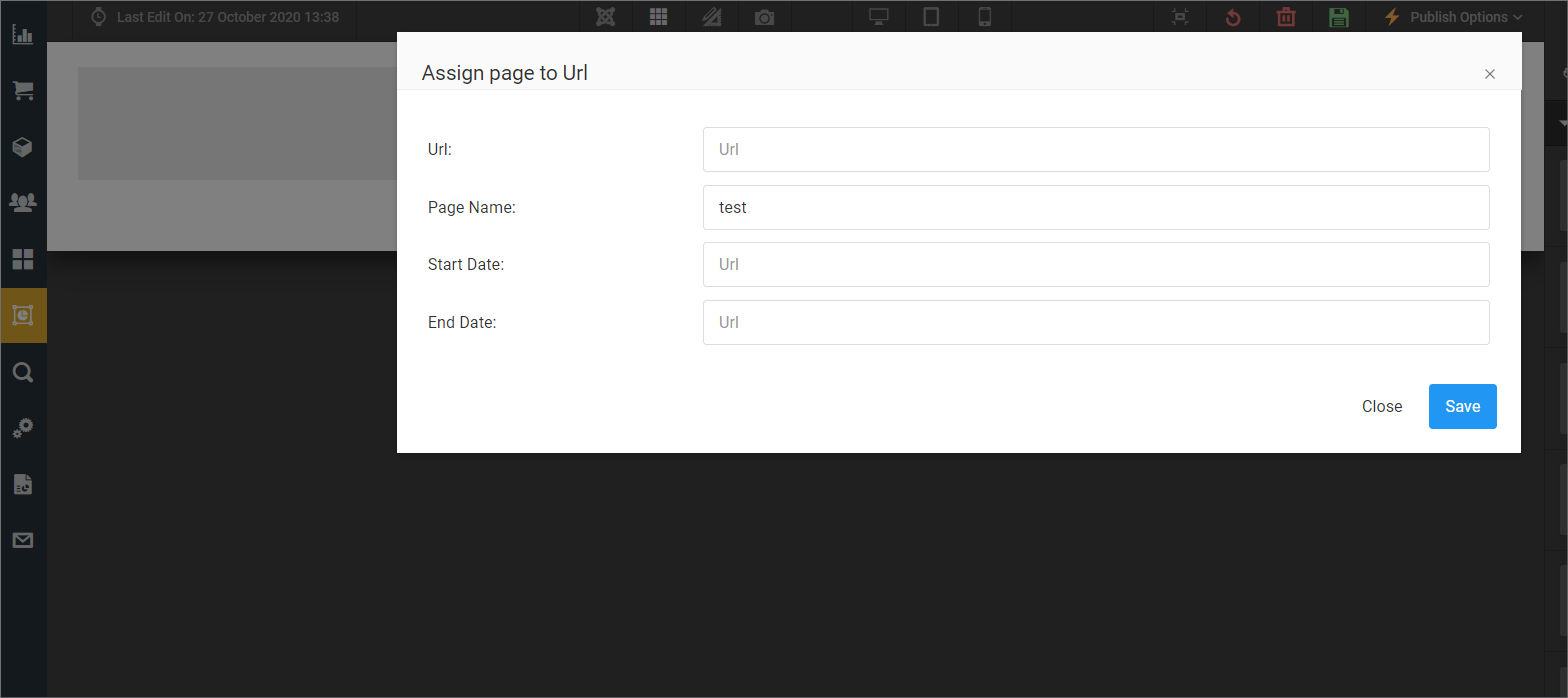
- The page name will be selected
- Put in the url where you want the page to appear.
- Select the date you want the page to appear, todays date and time for an instant update or a future date to schedule a future update.
- Click Save
- Return to your page and you should now be able to Publish to live.